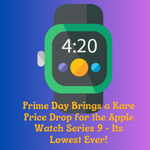bootable pendrive
Nowadays, if you have to format a computer, you cannot format the computer by using DVD or CD as before. But for various reasons we have to format our computer systems from time to time. That’s why if we need to format our computer system, we can make a bootable USB by following very simple steps:
Requirement to make a window bootable USB:
- A USB having at least 8GB capacity
- A computer System having internet connectivity.
Steps To Make A Window Bootable USB
- Visit Rufus – Create Bootable USB drives and scrolls down in download section to download rufus.exe Portable and install on your system. Its main benefit is that it can be ported or used on any other laptop. OR click here to download https://rufus.ie/en/
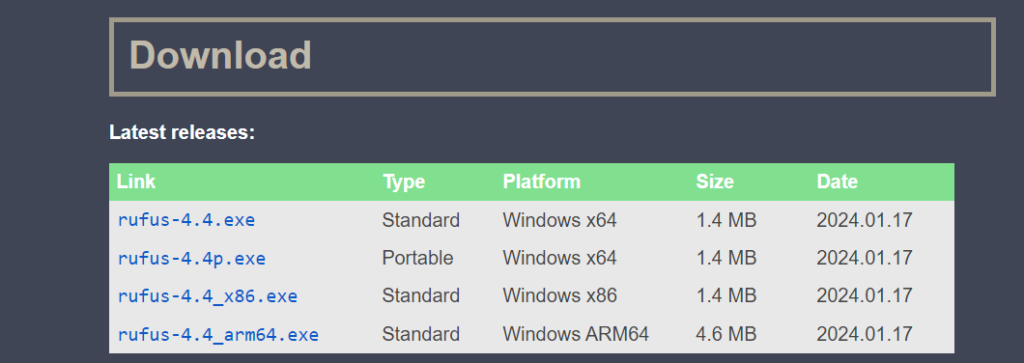
- Whichever operating system you want to install on your computer. Download the ISO file of that operating system from the Internet. For example if you want to install windows 10 operating system on your computer then you can download from the given link and download OR follow the following steps
- Go to official website of Microsoft by clicking the link https://www.microsoft.com/en-us/software-download/windows10 and scroll down the section: Create Windows 10 installation media and click on Download Now
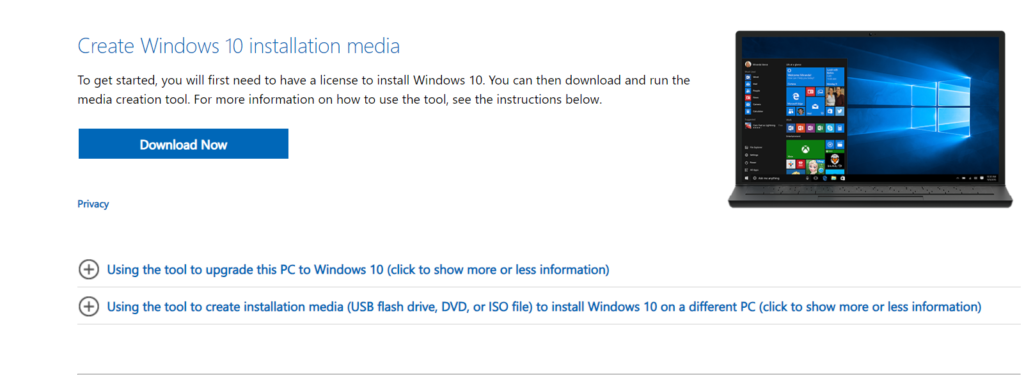
- Open the download file and click on Accept
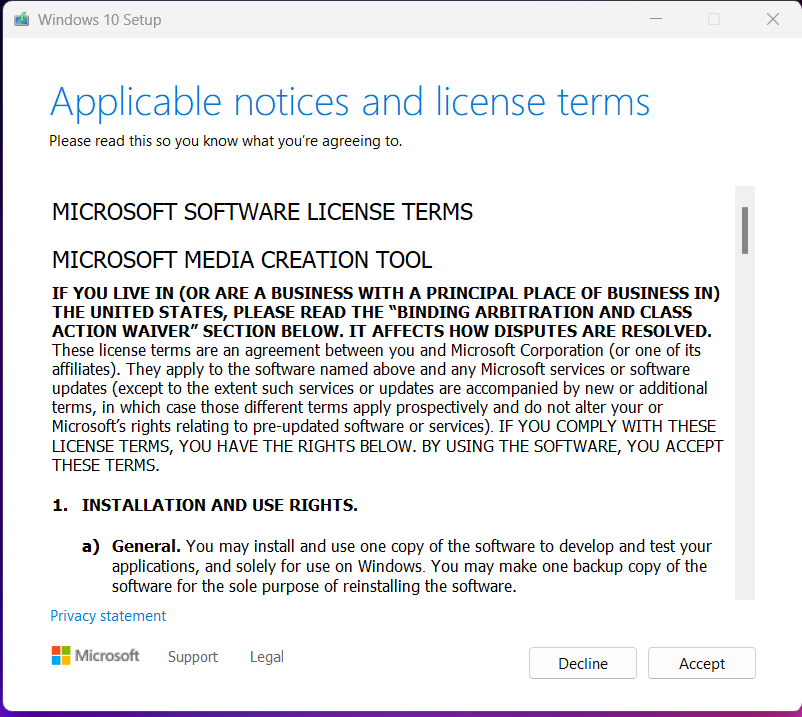
- Select the second check box i.e. Create installation media (USB flash drive, DVD, or ISO file for another PC and click on Next
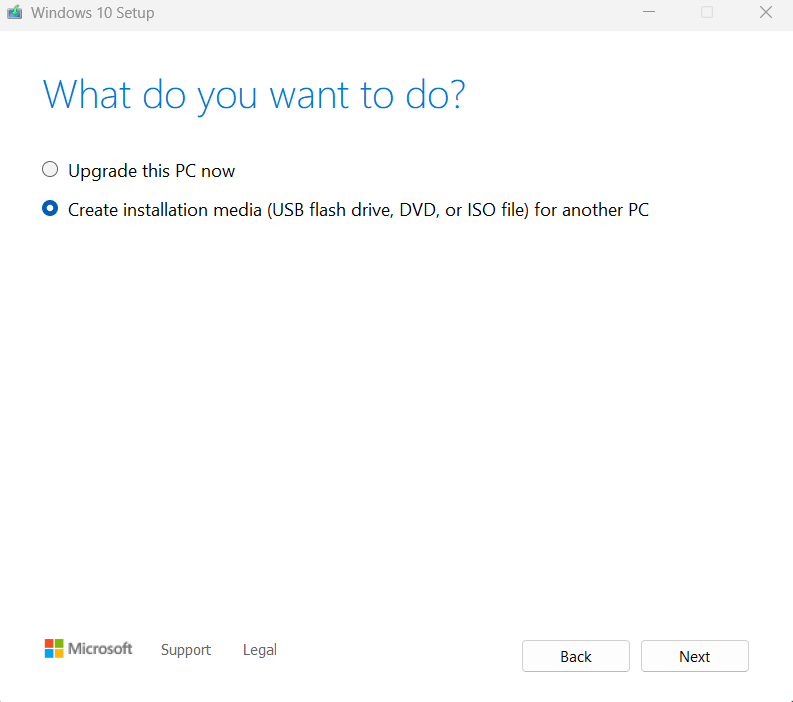
- Select the language, Edition and architecture according to your need and hardware
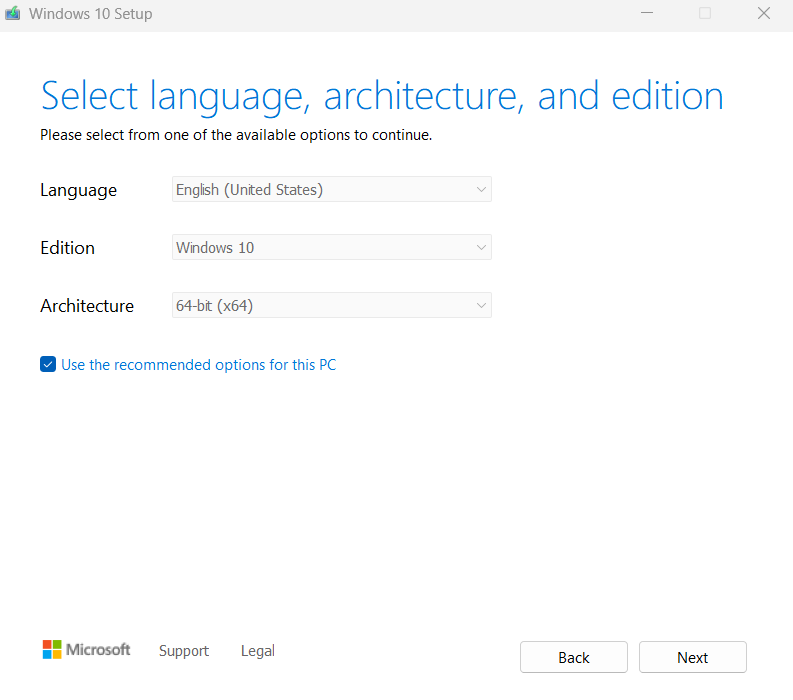
- You can directly download in your pen-drive or you can choose new folder to download ISO file and later copy into the pen-drive so choose ISO file and click on next and choose the folder where you want to download ISO file
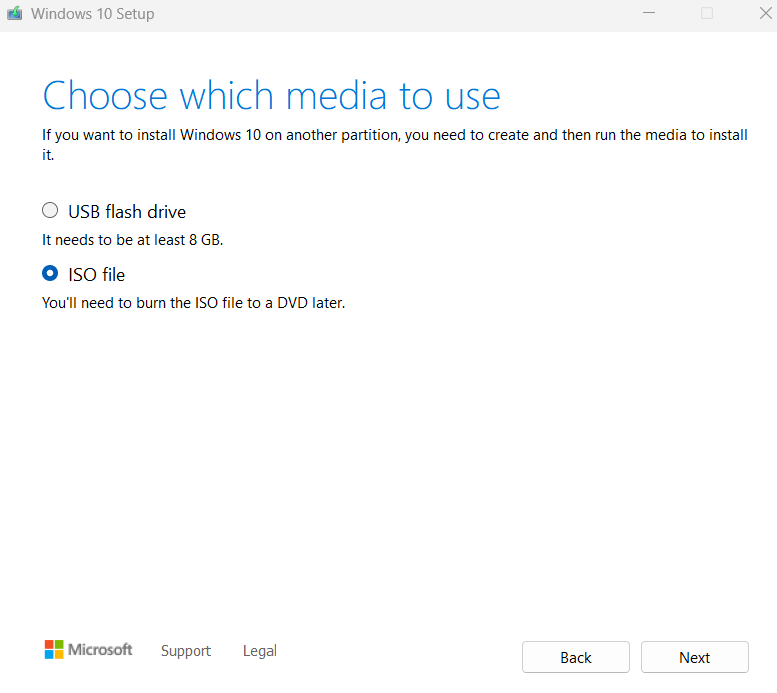
- Create and save the ISO files in new folder any where in your PC
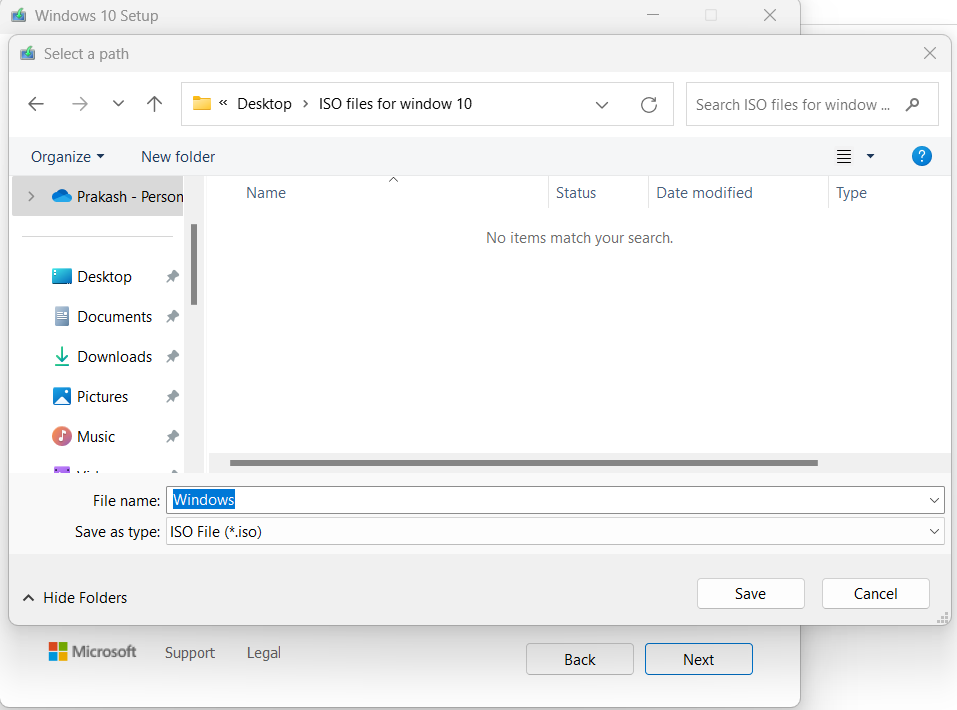
- Plug in your pen-drive in your Computer and format it. The process to format pen-drive are:
- Step 1: insert Pen-drive in any USB port available in your computer
- Step 2: Go to This PC or My Computer and right click on your pen-drive and select format
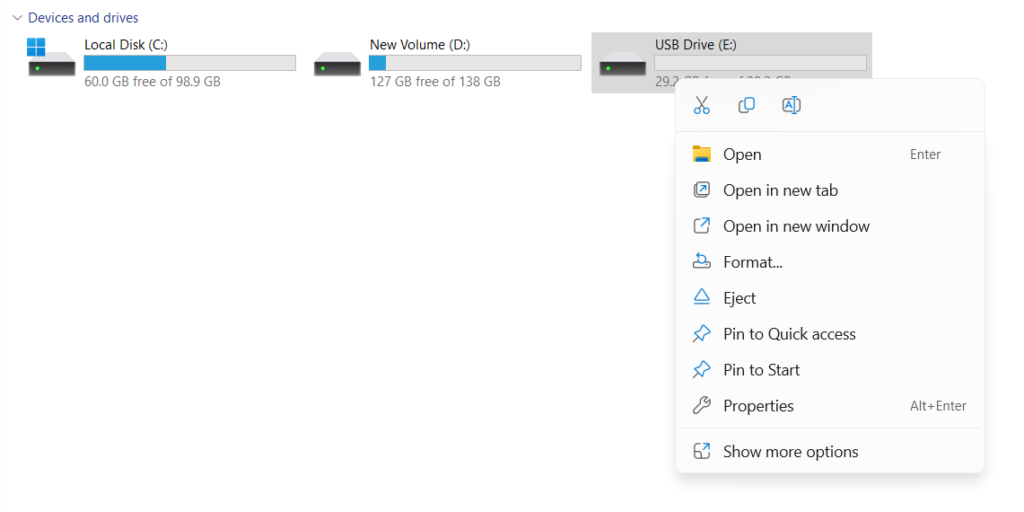
- Then click on start to format your pen-drive.
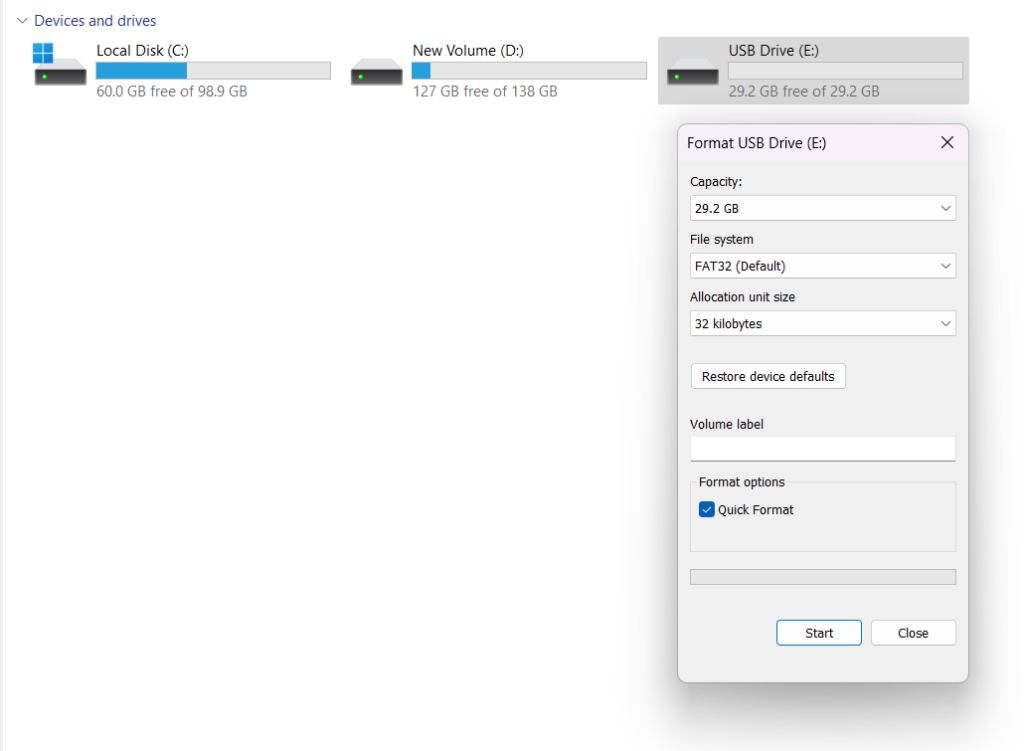
- Open Rufus software and select a Device pen-drive you want to make bootable USB and below select Disk or ISO image (Please select) option as shown in the image
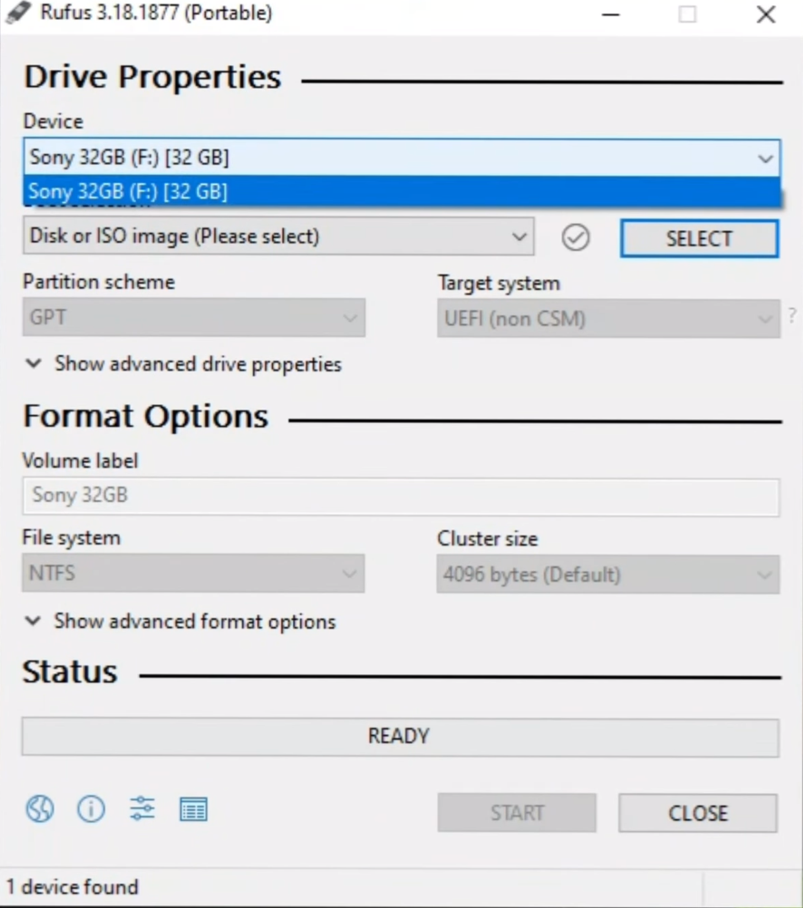
- Click on SELECT button and choose the folder where you have download ISO file.
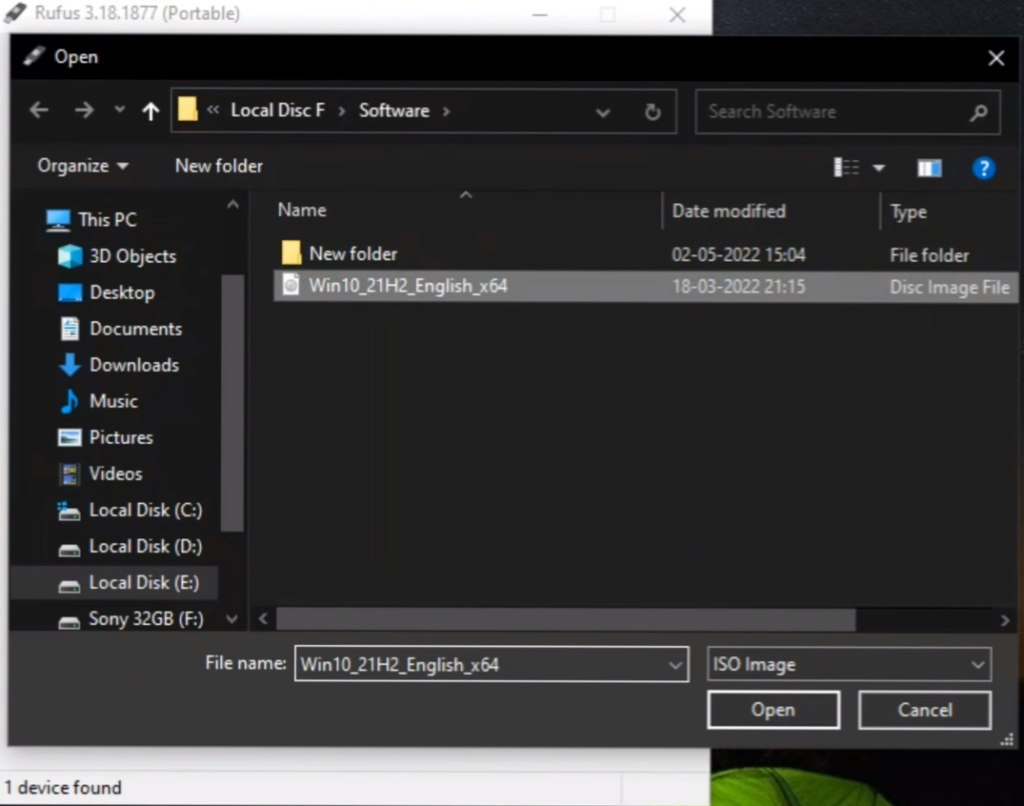
- After multiple image option will be available so choose Standard windows installation.

- If you want to change the name of USB you can give new Volume name in Volume label section. File system and cluster size shouldn’t change so click on START.
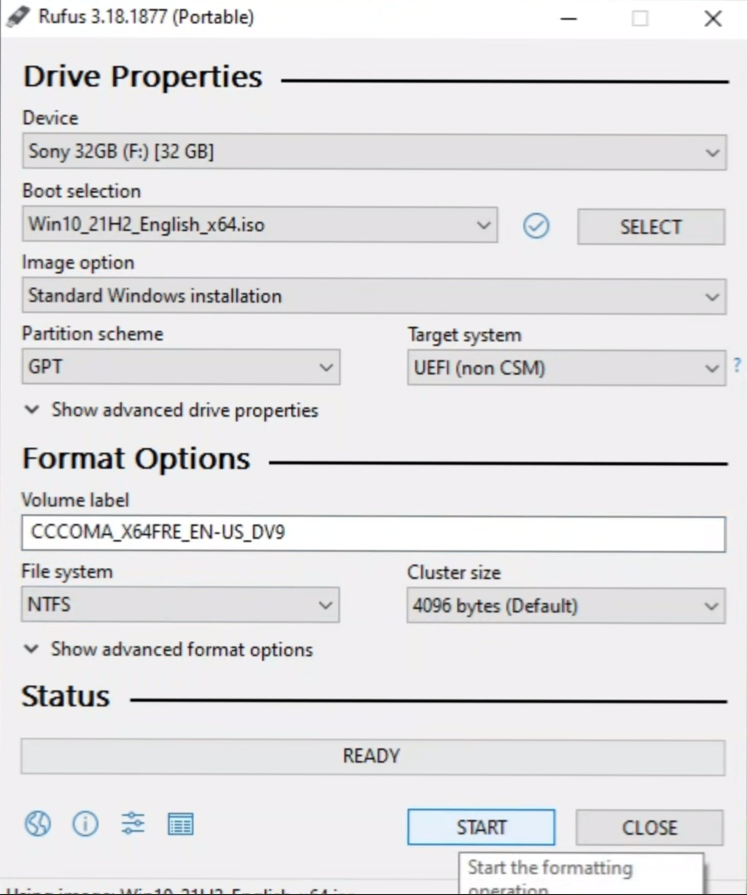
- After you click on Start A warning message will be displayed as shown in the following image so click on OK.
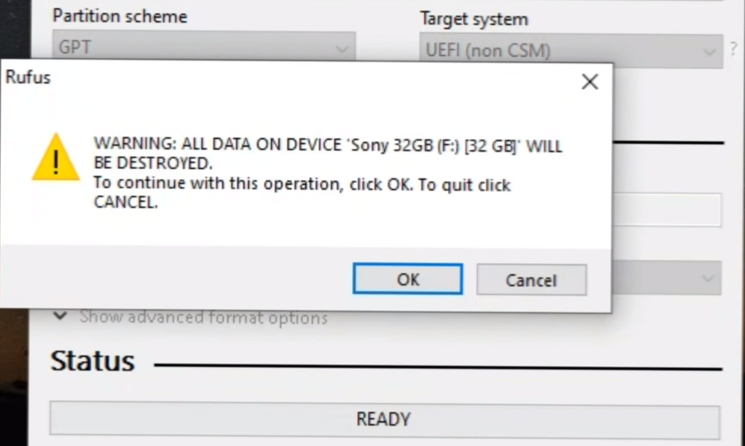
- It will take few second to complete the process so enjoy your new bootable USB.
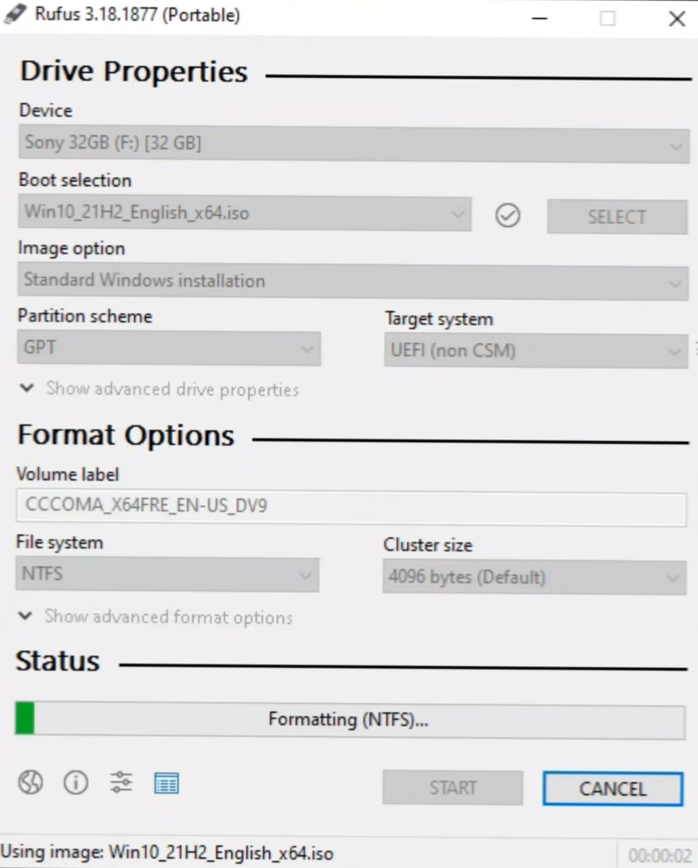
How To Make A Windows Bootable USB
Nowadays, if you have to format a computer, you cannot format the computer by using DVD or CD as before. But for various reasons we have to format our computer systems from time to time. That’s why if we need to format our computer system, we can make a bootable USB by following very simple steps:
Requirement to make a window bootable USB:
- A USB having at least 8GB capacity
- A computer System having internet connectivity.
Steps To Make A Window Bootable USB
- Visit Rufus – Create Bootable USB drives and scrolls down in download section to download rufus.exe Portable and install on your system. Its main benefit is that it can be ported or used on any other laptop. OR click here to download https://rufus.ie/en/
- Whichever operating system you want to install on your computer. Download the ISO file of that operating system from the Internet. For example if you want to install windows 10 operating system on your computer then you can download from the given link and download OR follow the following steps
- Go to official website of Microsoft by clicking the link https://www.microsoft.com/en-us/software-download/windows10 and scroll down the section: Create Windows 10 installation media and click on Download Now